411 University St, Seattle
1. Make sure your router is “Online” and both devices are connected to the Wi-Fi
2. Select the profile that you want to link a mobile device to
3. On the “Mobile App Filter” tab, select “Add Jexkids Device”



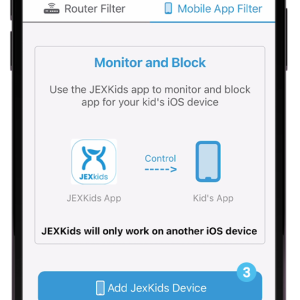
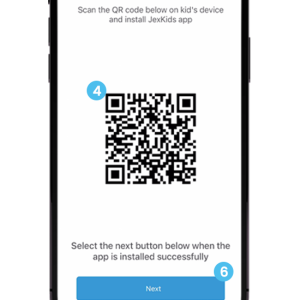
4. Scan the QR code using the device you want to set up (parent + child)
5. Download the JEXkids “JEXtream Lite” App. (child’s phone)
6. Once the app is downloaded, Hit “Next” (parent)

7. Open the JEXKids “JEXtream Lite” app on your child’s device
8. Select a Language Preference (child device)
9. Allow Jextream to access screen time through iCloud sign-in (child device)


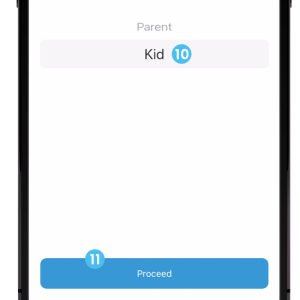

10. Select “kid”
11. Hit “Proceed”
12. Enter Child’s name
13. Hit Proceed

14. On the Parent device hit “Generate Code” Enter that code on the Child’s device.
15. Hit “Proceed” when done
16. Your kid’s app is ready, paired, and secured with parent.

| Cookie | Duration | Description |
|---|---|---|
| cookielawinfo-checkbox-analytics | 11 months | This cookie is set by GDPR Cookie Consent plugin. The cookie is used to store the user consent for the cookies in the category "Analytics". |
| cookielawinfo-checkbox-functional | 11 months | The cookie is set by GDPR cookie consent to record the user consent for the cookies in the category "Functional". |
| cookielawinfo-checkbox-necessary | 11 months | This cookie is set by GDPR Cookie Consent plugin. The cookies is used to store the user consent for the cookies in the category "Necessary". |
| cookielawinfo-checkbox-others | 11 months | This cookie is set by GDPR Cookie Consent plugin. The cookie is used to store the user consent for the cookies in the category "Other. |
| cookielawinfo-checkbox-performance | 11 months | This cookie is set by GDPR Cookie Consent plugin. The cookie is used to store the user consent for the cookies in the category "Performance". |
| viewed_cookie_policy | 11 months | The cookie is set by the GDPR Cookie Consent plugin and is used to store whether or not user has consented to the use of cookies. It does not store any personal data. |